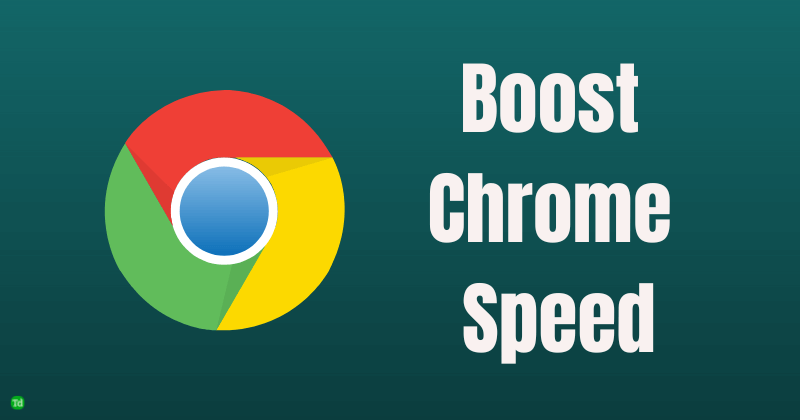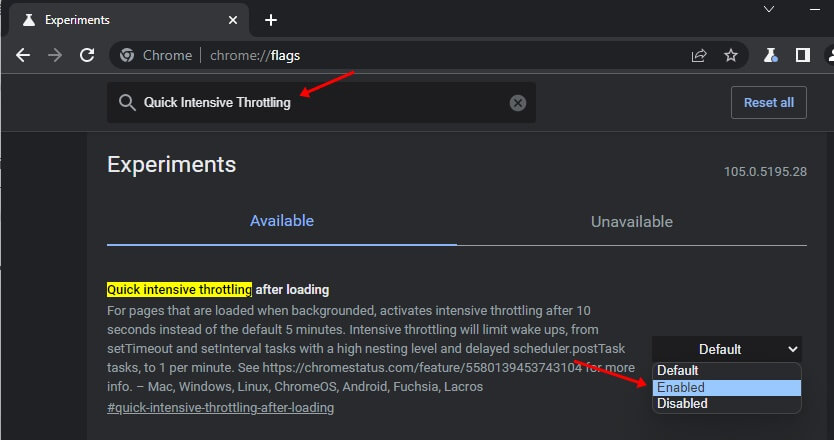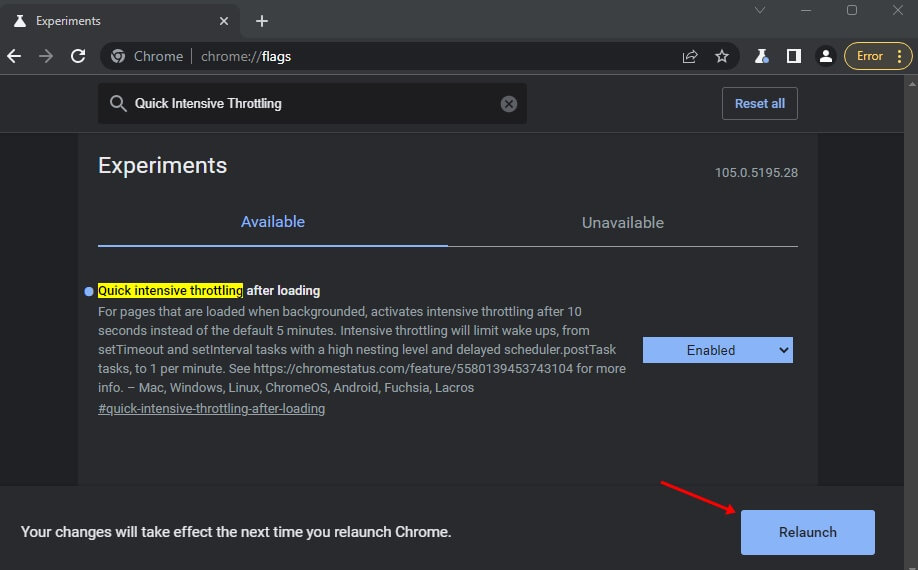It consumes a lot of RAM, causing your PC to lag. Due to this reason, many low-end PC users do not prefer using Chrome; instead, they go for alternatives to the browser. Chrome consumes a lot of memory because it runs multiple processes in the background, due to which you may find memory issues in high-end PC as well. This may slow down your PC over time. So how can it be fixed? Enable Quick Intensive Throttling in Google Chrome can probably help fix the issue. Chrome has been testing this feature, which increases the speed of your PC while you use the browser. This feature stops javascript from waking up the inactive tabs. In this article, we will be discussing how you can enable Quick Intensive Throttling in Google Chrome.
Enable Quick Intensive Throttling in Google Chrome
Before we start, note that this feature is only available for Chrome Canary and Chrome Dev versions. The feature has not been made available to regular Chrome users, so if you want to use this feature, you will have to install either the Chrome Canary version or the Chrome Dev version. Given below are the steps to enable Quick Intensive Throttling in Google Chrome-
Firstly download Chrome Canary or Chrome Dev on your PC and install it. Run the browser on your PC. Now in the address bar, type chrome://flags and access it. Here, search for Quick Intensive Throttling. Click on the drop-down menu next to it, and select Enabled. You will be asked to relaunch the browser. You can do so by clicking on the Relaunch button. Once done, you will have successfully enabled Quick Intensive Throttling on Chrome.
Final Words
This is how you can enable quick intensive throttling on chrome. This feature is currently being tested by Google and is only available for Chrome Canary and Chrome Dev. If you want to test this feature, you must install these browsers. It may take time for Google to release this feature for regular Chrome users. If you have Chrome Canary or Chrome Dev version, you can follow the steps above to enable Quick Intensive Throttling.