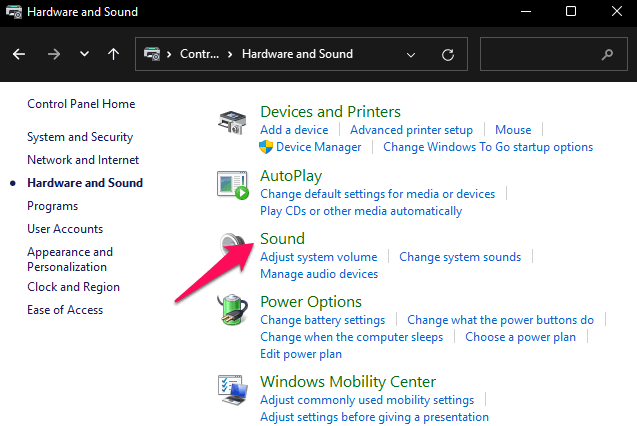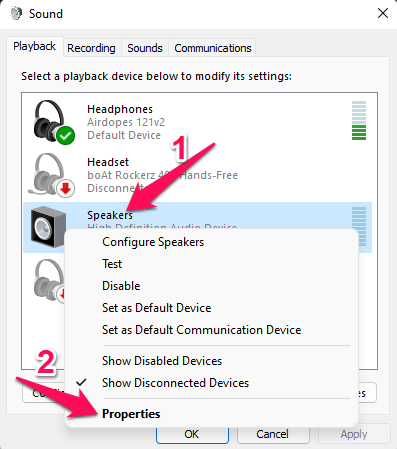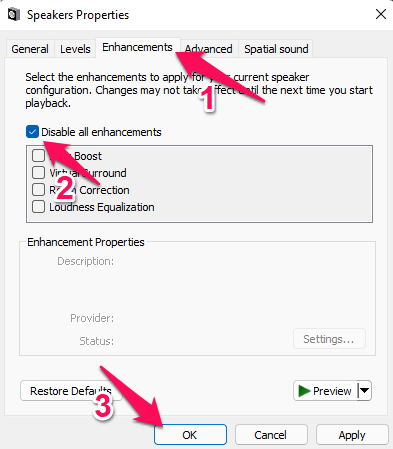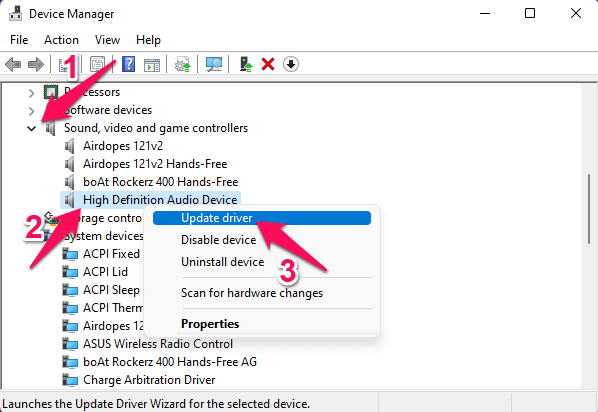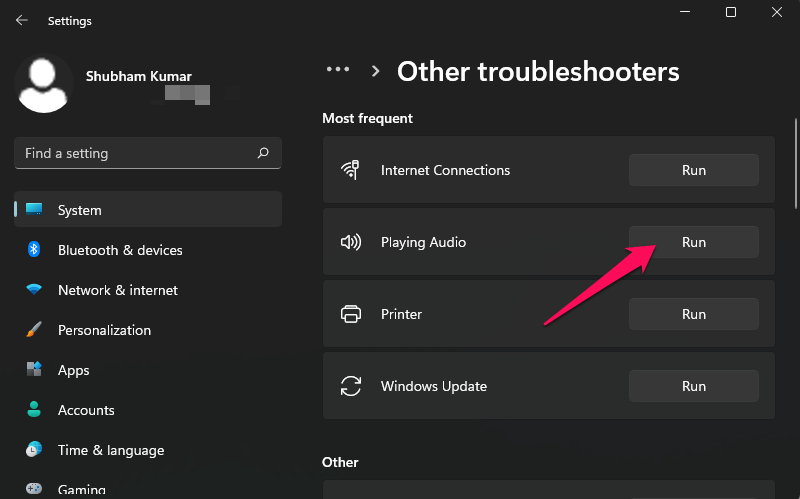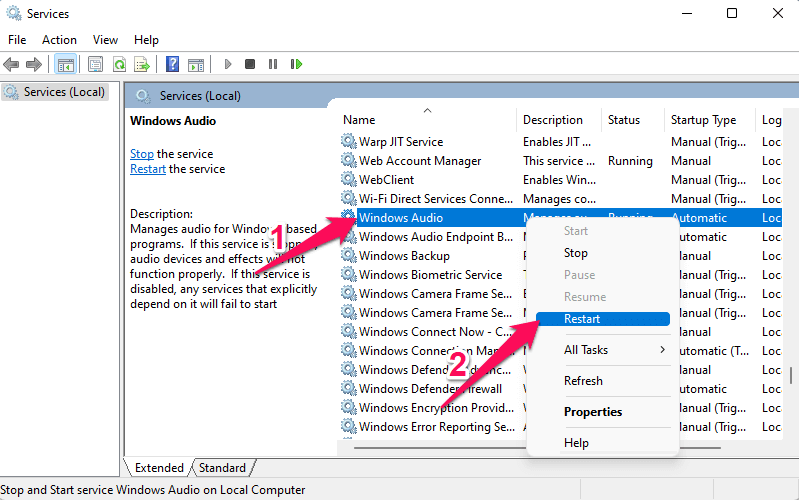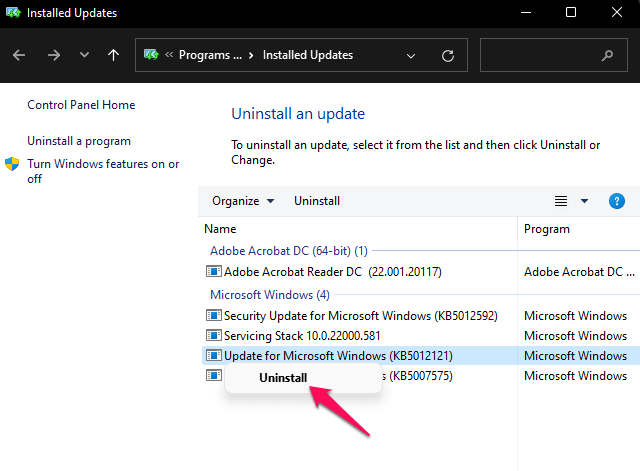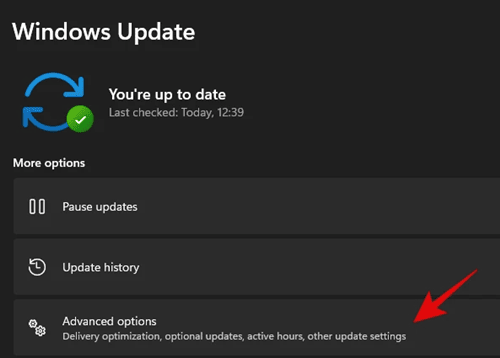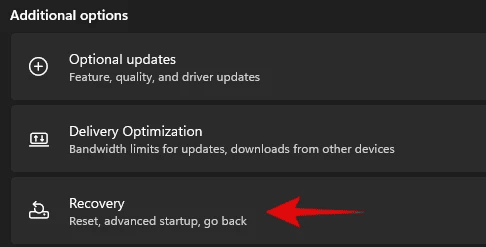This issue mainly occurs due to outdated speaker drivers or potential software-related bugs in Windows 11. However, many other problems are also responsible for it. In this post, we’ve compiled some troubleshooting methods to fix audio distortion issues on Windows 11. Also Read- Fix Control Panel Not Opening in Windows 11
Fixes for Audio Distortion Issues While Streaming on Windows 11
Below are some troubleshooting methods to help you fix this issue:
Fixes for Audio Distortion Issues While Streaming on Windows 11Fix 1: Restart Your DeviceFix 2: Disable Sound EffectsFix 3: Update Sound DriversFix 4: Run Audio TroubleshooterFix 5: Restart Windows Audio ServiceFix 6: Uninstall Recent Windows UpdateFix 7: Check Speaker Connection (For External Speakers)Fix 8: Reset Your PCWrapping Up
Fix 1: Restart Your Device
Restart your device before starting with complex troubleshooting methods to fix this issue. Sometimes a simple restart could fix minor bugs and errors.
Fix 2: Disable Sound Effects
Disable all sound effects and enhancement on the system. You might face this error if you switch on sound effects. Here is how you can do it:
Fix 3: Update Sound Drivers
This issue can occur if you are using outdated or corrupt sound drivers. As drivers play a critical role in the functioning of every hardware component on your device, it’s essential to keep them updated. Here is how you can do it:
Fix 4: Run Audio Troubleshooter
You can also try using Window’s utility to fix this issue. Run the Audio troubleshooter and check if it gets fixed. Here is how you can do it:
Fix 5: Restart Windows Audio Service
Windows Audio service manages all the audio devices connected to your PC. It’s essential to enable sound for any program running on your device. Audio Services starts by default when your device is powered on. But sometimes, due to bugs and glitches, this service may malfunction. Here is how you can fix it:
Fix 6: Uninstall Recent Windows Update
If this issue started troubling you after a recent Windows 11 update, it’s possible that some update files were corrupt. If that’s the case, uninstall the recent Windows update and check if it solves the issue. Follow these steps to do so:
Fix 7: Check Speaker Connection (For External Speakers)
If you are using external speakers with your Windows 11 device, check their connectivity correctly, as a loose connection can also sometimes create sound distortion issues. Also, check if the audio jack and the audio port are functioning properly. If any of these parts are damaged, consider replacing them.
Fix 8: Reset Your PC
If none of the above-mentioned steps could fix this issue, consider factory resetting your device. Sometimes the problem lies within Windows core files that cannot be repaired manually. Here is how you can do it:
Wrapping Up
These were the troubleshooting methods to help you fix audio distortion issues while streaming on Windows 11. These workarounds mentioned above will help you solve them. If you still have any problems, let us know by commenting below.