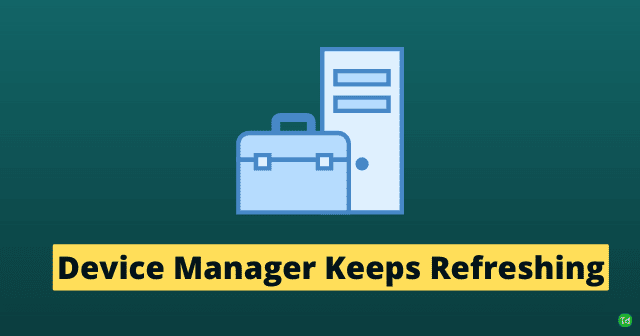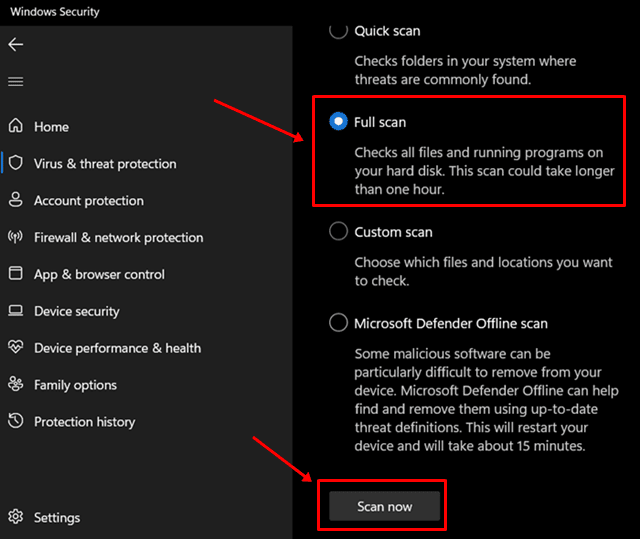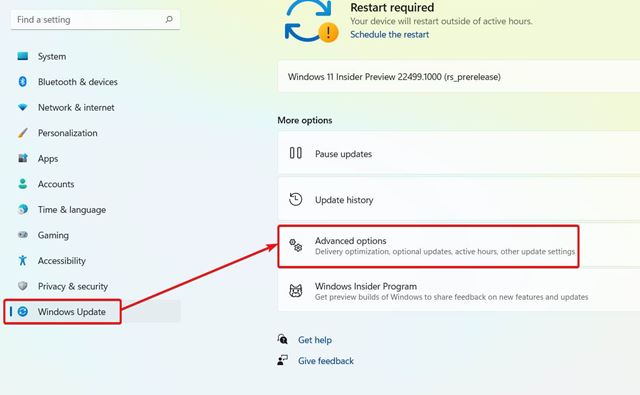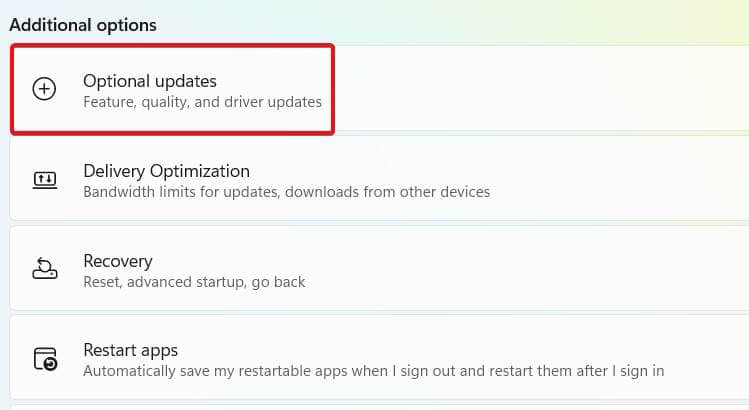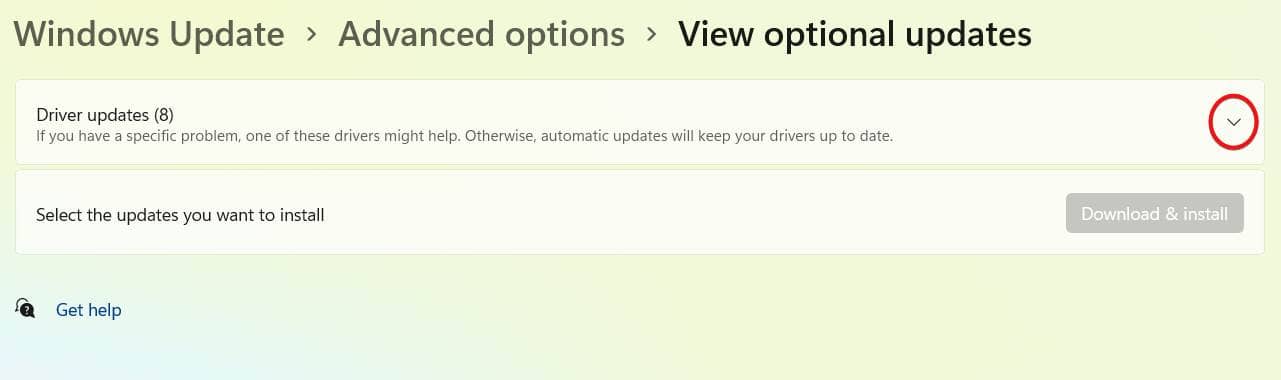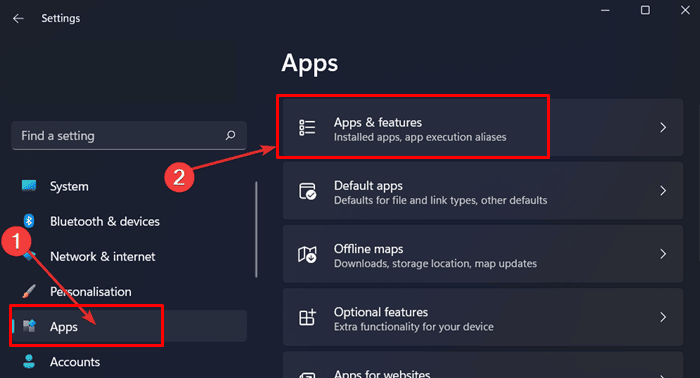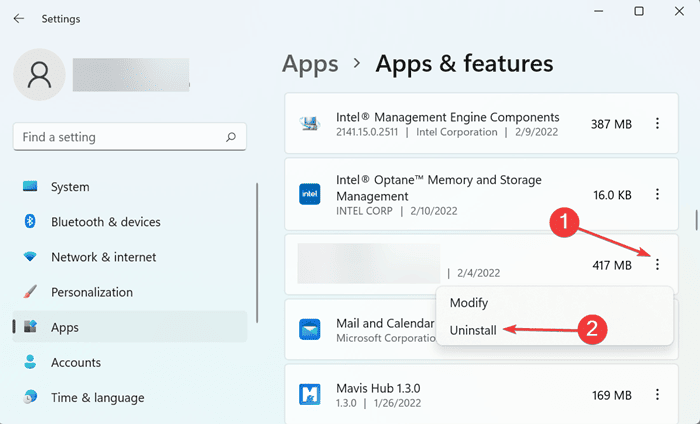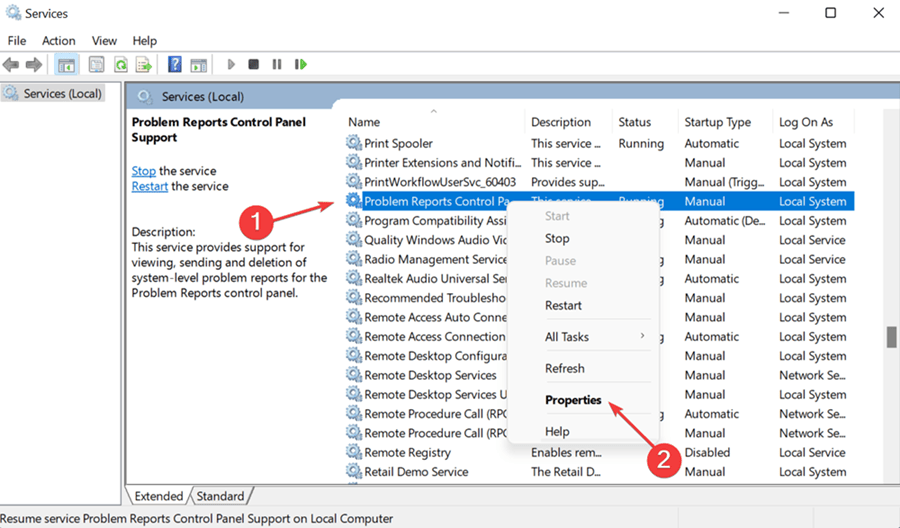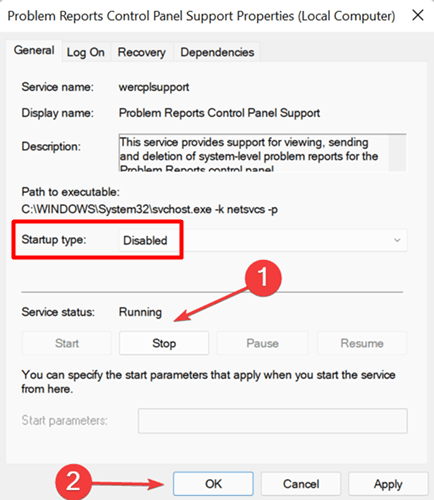The reason behind facing this issue can be the device that keeps constantly connecting and disconnecting, corrupt system files, virus or malware infection, or third-party applications. If you are facing a Device Manager constantly refreshing issue, then this article will help you with that. This article lists some troubleshooting steps to help fix this issue you have been facing. Also Read- Fix Video Memory Management Internal Error in Windows 11
Fix Device Manager Constantly Refreshing
Now that we already know what is causing the issue let’s discuss some troubleshooting steps to fix it-
Fix Device Manager Constantly Refreshing1. Disconnect Peripherals2. Run Antivirus Scan3. Update Drivers4. Run SFC Scan5. Uninstall Software6. Disable ServicesFinal Words
1. Disconnect Peripherals
As we have discussed, you may face this issue due to devices that keep constantly connecting and disconnecting. If that is the case, you can try disconnecting all the peripherals that you don’t require. This may most probably be the reason why you are facing this issue. After disconnecting the peripherals, check whether you still face the issue or not.
2. Run Antivirus Scan
Another reason to face this issue is malware or virus infection. You can try performing an antivirus scan and then check if the issue persists or not. You can use third-party antivirus software to do so. However, if you don’t have third-party antivirus software on your PC, you can prefer using Windows Security/Windows Defender.
3. Update Drivers
You should also try updating the drivers if you still face the issue. Often, outdated drivers may be the underlying cause behind facing this issue. You should try updating the drivers and then check if you still face the issue or not. To update drivers, follow the steps given below-
4. Run SFC Scan
You may also face this issue due to corrupted system files. If the reason behind facing this issue is corrupted system files, then it can easily be fixed by running the SFC scan. To run an SFC scan to fix the problem, follow the steps given below-
5. Uninstall Software
Suppose you started facing a Device Manager constantly refreshing issue after installing software on your PC. In that case, you can try uninstalling that software and then check if you still encounter the error or not.
6. Disable Services
Disabling non-essential services have also proved to be a fix for various users. If none of the above steps helped you fix the issue, you should try disabling the services. To do so, follow the steps given below-
Final Words
This is how you can fix Device Manager Constantly refreshing on Windows PC. This issue is not a significant problem and is caused mainly due to corrupted system files, conflicting applications, viruses, and such reasons. Following the steps mentioned in this article, you will be able to fix the issue you have been facing.